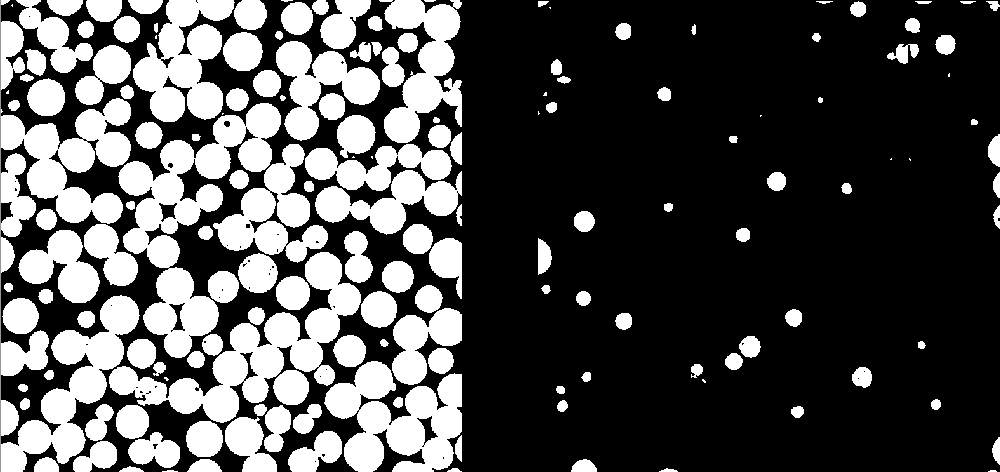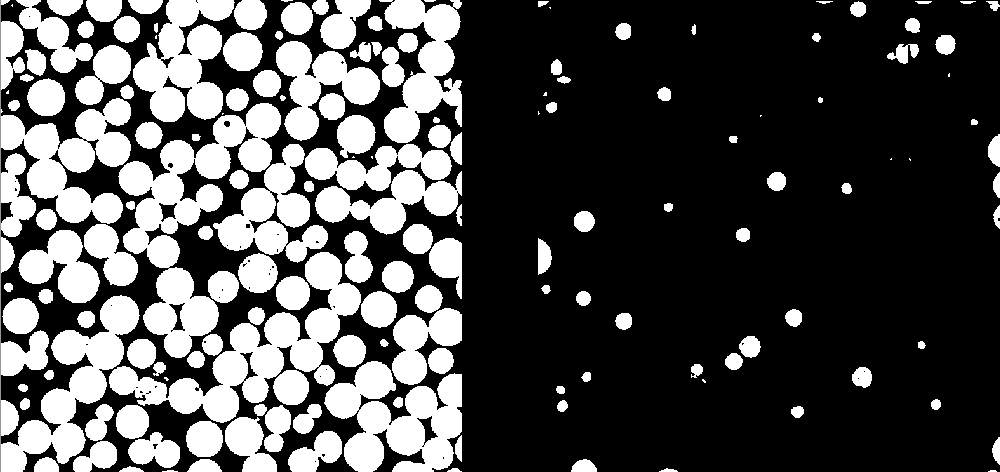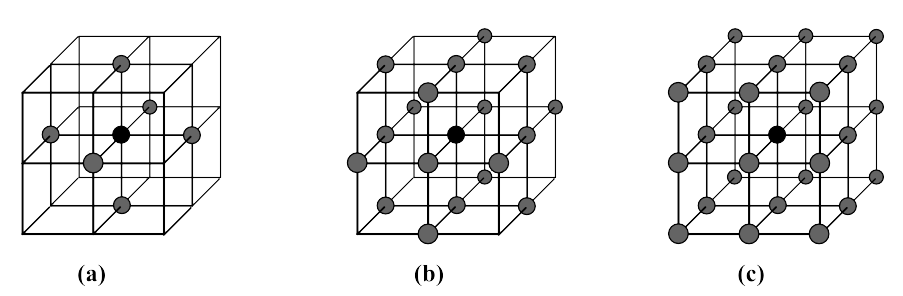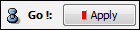List of my modules...
Module: Connected_Components
Description:
From an greyscale input image, a threshold parameter, which determines the separation between foreground and background pixels (if a pixel has an intensity greater of equal to the threshold, then the pixel belongs to the foreground of the image), this module extracts connected components of the foreground, using either 6-, 18- or 26-connectivity, according to size. A range can be given to extract only connected components whose sizes are within that range. Furthermore, two additional number n and m can be given, so as to extract only the n smallest and the m biggest components (in the optionally given range).
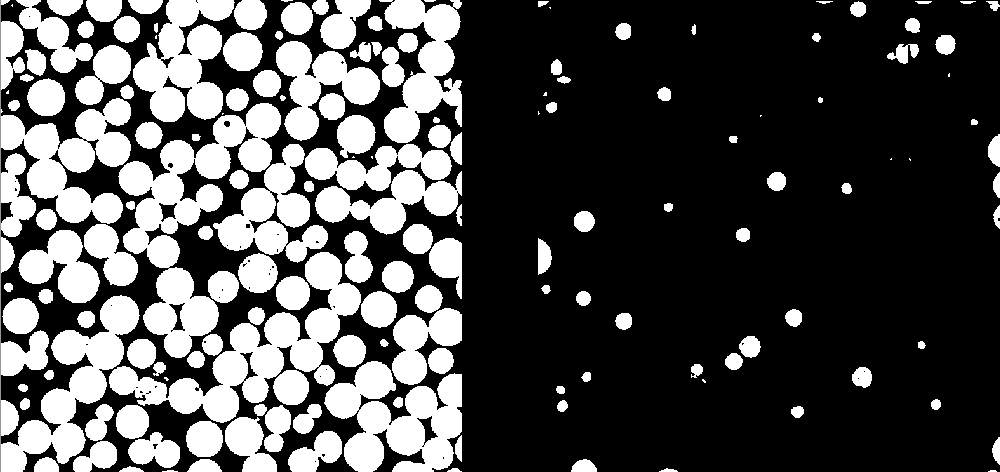
Illustration (on a 2D image) of the module's function. The image on the left contains several connected components, the output image on the right extracts only the components whose sizes are smaller than 1000 pixels.
Connections:
Image
[required]
The input image comes in through this port.
Ports:
Threshold

This is the threshold on the grey values that seperates the pixels of the background (intensity strictly lower than the threshold) from the pixels of the object.
Comparison

Defines how the threshold is used to define the pixels of the object: should the pixel value be lower, lower or equal, greater, etc. than the threshold ?
Connectivity

Specifies the adjacency relation, which defines the extracted connected components.
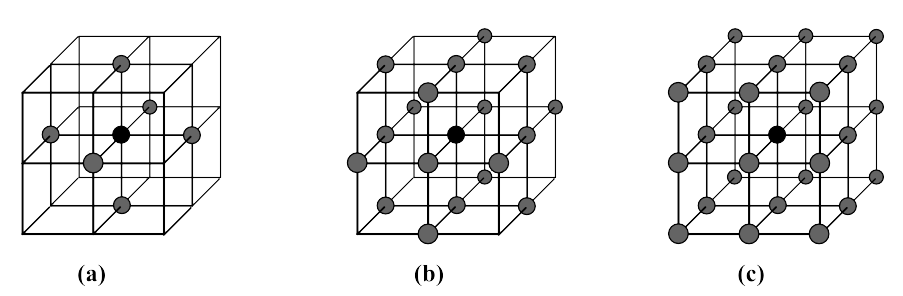
Illustration of the different connectivities. (a): 6-, (b): 18-, and (c): 26-connectivity (in case you didn't figure it out, n-connectivity means n pixels in the neighbourhood).
Range

This is the range on the number of pixels in the connected components. Lower and upper bounds can be given. 0 means no bound is given.
Number

This specifies the number of connected components to extract, in ascending (and/or descending) order, according to their size (in number of pixels). If 0 is entered for both numbers, all components are extracted (within the optionally given range). In the parameters sepcified above, only the 20 biggest components are to be extracted.
Output type

Output can take several forms : image is a image of the same size as the input where the pixels of the extracted components have the same intensity as in the input, labels is an image where one grey value corresponds to one component (intensities are ordered, i.e. the highest intensity corresponds to the biggest component, and its value is the number of components extracted). NOTE : Labels does not create a LabelField, because Avizo considers LabelFields to be byte-sized, so can only contain 256 labels. The data type of this output is dependent on the number of components extracted: bytes if less than 256, unsigned shorts if less than 65536, and so on. Point set contains as many points as there are extracted components, each point is located at the component's barycentre, and has an associated value, the number of pixels in the component. Finally, spreadsheet is a spreadsheet (duh !): one row per component, and different columns for barycentre coordinate and component size. Several output types can be selected at the same time (or even none, if you like, the computation will still take place).
Action button
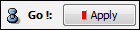
Push the button to start the computation, and push the second button to do the same thing, but on the module's output.
Minimal memory usage

For big images, this option is much slower but takes up much less memory.
Label_filename

For external disk data, the result is saved on disk. This is the labels result type file name, and its location.
Filename

For external disk data, the result is saved on disk. This is the image result type file name, and its location.
Commands:
Additional options can be accessed when typing in the console Connected_Components COMMAND_NAME. Typing the command again usually reverts back to original settings.
verbose
Displays timing information after the computation. Retype to hide info.
create
Runs the computation. Returns the name of the output, so it can be used in a script, such as set RESULT [Connected_Components create].
getTempDir
For computation on external disk data, the module needs to save intermediate files on disk. This command tells where the files are saved. The default is the current working directory.
.
setTempDir
Sets the directory where temporary files are saved, for computation on external disk data.
.